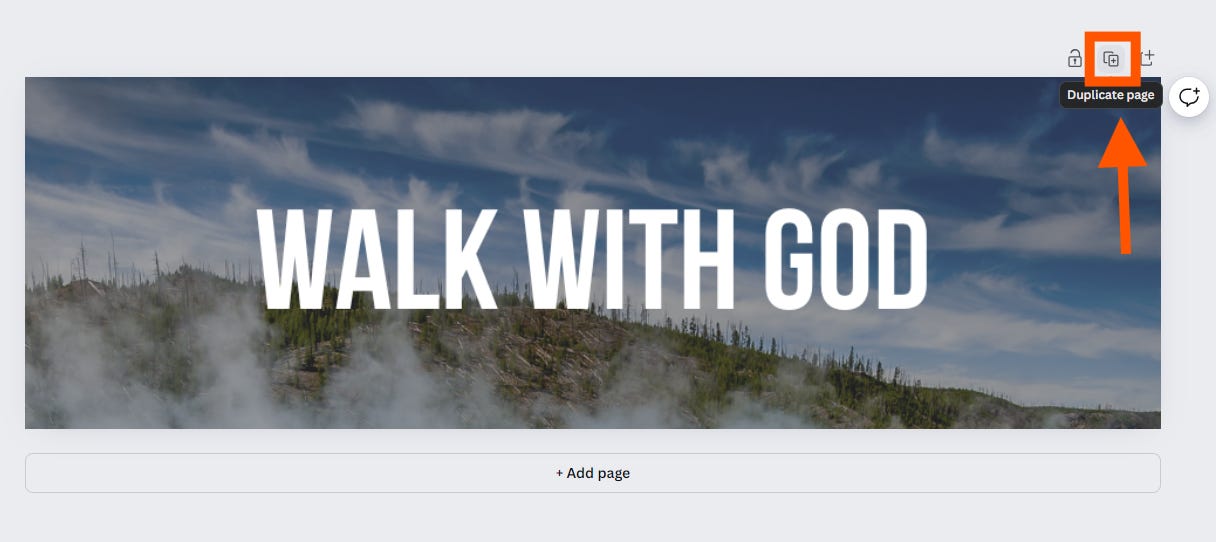A+ Content: How to Add an "Endless Scroll Effect" Image to Your Book Listing on Amazon
Adding Premium A+ Listing Content to Your Amazon Book Page
This weeks deep dive was delayed thanks to Labor Day. My wife and I went to a concert without the kids having our first “real” date in many years. Parents, 24hrs without kids… what is that? Luxury is what that is.
So sorry for the delay, but not sorry. Next week, it looks like I’m on track for a Monday release of the newsletter.
Today I’m going to show you how to create the “Endless Scroll Effect” on your Amazon book page.
This is a section of a chapter from upcoming book Dam the Amazon: How to Self-Publish Your Book and Generate Demand for Your Business Using the Largest Bookstore in the World which is now available for pre-order and a #1 new release thanks to you all!
First though, a HUGE THANK YOU to you all.
Yesterday my book, Mini Book Straitjacket released as an Amazon #1 best seller with 160 copies having sold before it’s release!
You all are amazing and now if you’ve read through the book or the chapters here on the newsletter I’d beg you if I could through the screen to leave a review by clicking HERE.
OK onto our weekly deep dive and at the bottom I have template links for Mini Book Master members to jump start your A+ content creation.
How to Add an "Endless Scroll Effect" Image to Your Book Listing on Amazon
No self-published author wants to be classified as looking "self-published."
One of the best ways to make your Amazon listing look top notch is A-Plus content. A-Plus content is additional information about your book beyond your book description or blurb. It includes images and other media that make your listing look like a "real" polished and published author. It is a great way to enhance your Amazon listing and increase your conversions from visitors to purchasers.
The process of adding A+ content isn't hard, but it is totally worth the time it takes to do it.
Today I’ll walk you through creating the graphics for one of my favorite types of A+ content that I call the “Endless Scroll Effect.”
I love scrolling and seeing an image broken up across several frames on a listing.
I did this for most of my God is Like series. It basically is one image sectioned into 3 different modules. It creates this feeling that the image will go on forever.
Really easy to create and awesome looking if you nail it.
Create Your Background Graphic
The first step is to create your background graphic.
Head to Canva.com and create a new graphic. Make the dimensions 970 x 970. This will form the base of your design.
I use actual photos for my series background, but you can do colors or illustrations as well.
Normally you'll need to darken or lighten your image so text easily pops.
Click to add a "square" from the Elements tab under the "Shapes Section.
Next, you'll select the color you want your overlay to be and adjust it to cover the entire image.
Finally, adjust the transparency to the level that darkens or lightens your image to the desired amount to allow your text to pop.
Download your finish background image from Canva. (You can either add your text here or in the next step.)
Create Your Slotted Images
Now it's time to break that beautiful image into slots to create the endless scroll effect.
Create a new image in Canva. Make the dimensions 970 x 300. This is roughly a third of the size of the original image.
Upload your background image into Canva.
Then add it to the design and make it the full width of the design, but just show the top third in the banner.
Once you are happy with the first image click "Duplicate" to create a 2nd page.
You'll now have a 2nd design beneath your first. Adjuster the background image to show only the middle section. Then repeat with a third page on the design and only show the lower third.
Download all those images and save them in a folder for upload as your Amazon A+ content.
Add A+ "Endless Scroll Effect" to Listing
Head to your A+ listing you've created.
Click "Add Module" and then select the "Standard Image & Dark Text Overlay".
Upload your background image.
And click "Add". Repeat this process three times with the middle and lower third images. Make sure you if you already have text on your background image you do not add text in the boxes in A+ after uploading the image. It is not required.
That'll give you the endless scroll effect in your Amazon listing.
Now just finish out the process of adding it to your Amazon listing page and submitting it for your review.
Then it’ll look like this once it is approved.
Wh
I’ve included the template links for this Endless Scroll Effect in Canva for premium members below.
Be sure to post your A+ endless scroll effect in the comments!
Also, on Monday week I’ll have the full tutorial on adding A+ content to your listing start to finish if you haven’t done it before.
Until then, keep on mini book masters!
BELOW THIS LINE IS PREMIUM CONTENT FOR MINI BOOK MASTER MEMBERS
Keep reading with a 7-day free trial
Subscribe to Mini Book Revenue Writers to keep reading this post and get 7 days of free access to the full post archives.