How to Publish Your Book to Amazon Pt. 1: Metadata
A Straightforward guide to getting your manuscript for sale on the largest bookstore in the world using KDP.
(This is a chapter from my book, Dam the Amazon: How to Self-Publish Your Book and Generate Demand for Your Business Using the Largest Bookstore in the World)
The next post posts in this series is below.
Publishing to Amazon Part 2: Content
Let’s dive in.
Metadata
If you’ve written a book, you need to publish it to Amazon.
Amazon is the largest bookstore in the world, handling 83% of all eBook sales and 50% of all book sales in the United States.
In this series, I’ll be breaking down the fundamentals of getting your manuscript for sale on Amazon.
The first thing I want to explain is Metadata.
Metadata is all the details of your book. It is how the system can pull your book up when a customer searches for it or your topic. The metadata works largely behind the scenes but is so important to get right.
If you don’t get it right, your book will struggle to rank.
Head to KDP Publishing to create an account and click to create your first book.
Book Details
Your basic book details are important.
If your title, subtitle, series, and author information are messed up, you may be stuck with a mistake. For my book Misleading Money Mantra, I listed it for pre-order with a placeholder subtitle. I forgot to fix it before it went live, and now my paperback has the wrong subtitle.
Don’t take for granted this section just because it is straightforward; get it right.
Title
You’ll need to select your language and then input your title and subtitle information.
The book title and subtitle are used as keywords. This means that if someone searches for "Online Business," my book Simple Online Business might appear as a related search. As you choose a title and subtitle, it is important to keep this in mind.
You’ll want to consider what keywords or searches you’ll want your book to rank for.
Beyond keywords, your title and subtitle should clearly communicate what your book is about.
Your title is the hook that catches the reader’s attention. For nonfiction books, the subtitle acts as the clarification that explains to the reader the transformation they’ll experience if they read and apply your book. Together with your book cover, your title and subtitle, communicate a promise to the reader.
A promise of what they can expect if they purchase your book.
Series
If you plan on having more than one book on your topic, I recommend creating a series.
When your book is part of a series, Amazon will promote your next book to readers of your previous book. It also creates a series page that you can push readers to, and they can buy the entire series with one click. This is a powerful promotional tool, so don't miss it.
When you click to create a new series, you will be directed to a page to edit the series details.
You'll choose a series title and decide on the reading order. You can also create a description for the series. If left blank, the description from the first book in the series will be used.
Once you've finished, this is what the series page looks like behind the scenes and to the customer.
Notice how at the top of the page, the "Buy Now With One Click" is to purchase the entire series and also the description of the series being pulled from the first book.
NOTE If you have a book available for pre-order, your series' "Buy Now With One Click" button will only sell the published titles. The pre-order requires a separate purchase. Notice below that my series has a 'Buy Now' button for just two of the books.
Just something to keep in mind when mapping out your marketing strategy.
Author & Contributors
The author section is where you'll put the author's name.
This is straightforward when there is only one author. Just type in the first and last name. Be sure to do it the same for all your books so Amazon will attribute the book to your author page.
If you have multiple people working on the project with you, be sure to list them as contributors.
This could be your editor, a co-author, someone who wrote the foreword, etc. You will select the type of contributor they are and then input their first name and last name. If you need to add a second contributor, click the "Add Another" button.
Anyone listed as a contributor will be listed on the sales page of the book underneath the title and subtitle, but authors are highlighted in a special section. (see below)
Book Description
Your book description is what convinces someone to buy your book.
You’ve hooked them with a good title, but now you need to close the sale. I've found writing a good book blurb and description to sometimes be harder than writing a book. I did some research and analyzed some best-selling titles and spotted a pattern in how many of them drafted their book blurbs.
I created a template called the QUEST Book Blurb Model.
NOTE This isn't the only way to write a book blurb, but I include it to make it easier for you to get your nonfiction book published.
Q - Question Them
Start with a question that resonates with the ideal reader, prompting a "YES!" response.
Example: Are you tired of “thinking about” writing a book, even making it a New Year’s Resolution, but never making it happen?
U - Understand the Problem
Show you understand the reader's struggles by asking two more questions related to their pain points.
Example: Maybe you’ve been sitting on a finished manuscript for years waiting to press publish? Or maybe your book launch failed and you’re wondering what went wrong?
E - Explain the Solution
Present the book as the solution to their problem, followed by a sneak peek of specific content inside using bullet points.
Example: In this conversational and action-oriented book, Chandler Bolt presents the proven path from blank page to published author and your first 10,000 copies sold.
Examples of what’s inside:
The MORE Writing Method: how to write a quality book while saving 100’s of hours in the process
How to save $1,000’s of dollars while producing a “traditionally-published quality” book on a budget
Two proven launch strategies and dozens of marketing methods you can use to sell your first 10,000 copies
How to sell more books after you launch and get booked for publicity, podcasts, and speaking opportunities
The only three ways to grow (or launch) your business using a book
S - State the Promise to the Reader
Clearly state the transformation the reader will experience by reading the book.
Example: Published. turns aspiring writers into published authors.
T - Take a Journey
Encourage the reader to take action, to join you on the journey, and achieve the transformation by buying the book.
Example: Don’t wait. Read this book and unlock the Author Advantage today.
Here is what that book blurb looks like when put all together.
I have a QUEST Book Blurb worksheet and a Chat GPT prompt that you can upload your manuscript to, and it'll write a QUEST Book Blurb for your book in seconds for premium members of my Mini Book Masters Community.
Categories & Keywords
Your categories and keywords can make or break a good book promotion.
If you don't have good keywords selected, your book will never show up in searches. If you don't have good categories selected, the right people won't be able to find your book. Also, you'll never be able to be an Amazon best-seller if you select a category that is too competitive.
I'll walk you through how to make sure you select good keywords and categories.
Publisher Rocket
The best software to research keywords and categories is Publisher Rocket.
This software was developed by Dave Chesson of Kindlepreneur. The software searches Amazon and provides analytics for keywords, categories, competition, etc. This is extremely useful for figuring out what people are actually searching for and buying on Amazon.
Publisher Rocket is $199 for lifetime access.
(Full disclosure: I am an affiliate for this product but only because I use it for every book, and I've recommended it for years to every author I talk to. It means I make a commission if you go through my link but doesn’t cost you anything extra)
You work through Publisher Rocket based on the task you are handling.
First is "Keyword Search," which helps you identify search volume for keywords on Google and Amazon. Competition Analyzer helps you see what books are using the keywords you are thinking about using. Category Search helps you know how many books you need to sell to reach best-seller status in each category.
Amazon Ads is a great tool for creating an advertising campaign after your book is published.
Let's take a moment to focus on categories and keywords.
Categories
Choosing good categories is the most important part of becoming an Amazon best-seller.
You can either have to sell 300 books in a day or 13. Publisher Rocket makes it easy to find categories that you can rank in with fewer sales. I try to find categories that match my book, but I have to sell less than 20 books a day to be number one in the category.
Search the categories using keywords related to your book to find three categories you can compete in.
With those three categories, you now go back to KDP Publishing (Amazon).
Then you'll find and select the categories you want to be in. Pay attention to the hierarchy that Publisher Rocket tells you so you can locate the correct categories. You stop at the top of the hierarchy and work your way down to more detailed.
Once you add one category, you select the button underneath that says "Add Another Category" to search for the other two.
Keywords
What you input to search for in Amazon or Google are keywords.
While keywords sound like a singular word, most keywords should be a string of words put together. The important thing is what does everyone else input into Amazon and Google to search for a solution to the problem we help solve with our book? This is where Publisher Rocket makes it easy for us to find out how much search volume per month there is and how much competition there is for that keyword.
Start with what you'd type in to find a book on your topic or solution.
Publisher Rocket will come back with other suggestions, and you can click the magnifying glass to see more of the details.
Keep trying keywords until you find one that has good search volume and low enough competition. Ideally, both would be green. The image below has green search volume but is yellow in terms of competition.
Below, you can see that the search volume is green, while the competition is yellow for the keywords "How to Make Money Online" and "make money online free ebook."
You'd hope to find seven keywords that have at least green in search and green or yellow in terms of competition, then add these to your KDP Book Details page.
Pre-order
This bottom section of the page is important if you want to put your Kindle book up for pre-order.
You either select "I am ready to release my book now" or "Make my Kindle eBook available for Pre-order." If you select Pre-order, you'll also select a date to go with it. It's important to note that even though it says it will release your book now, it will not until you finish the publishing process across the next two pages.
Once the publishing process is complete, it takes up to 72 hours for your pre-order or book to appear for sale on Amazon.
The next post posts in this series is below.




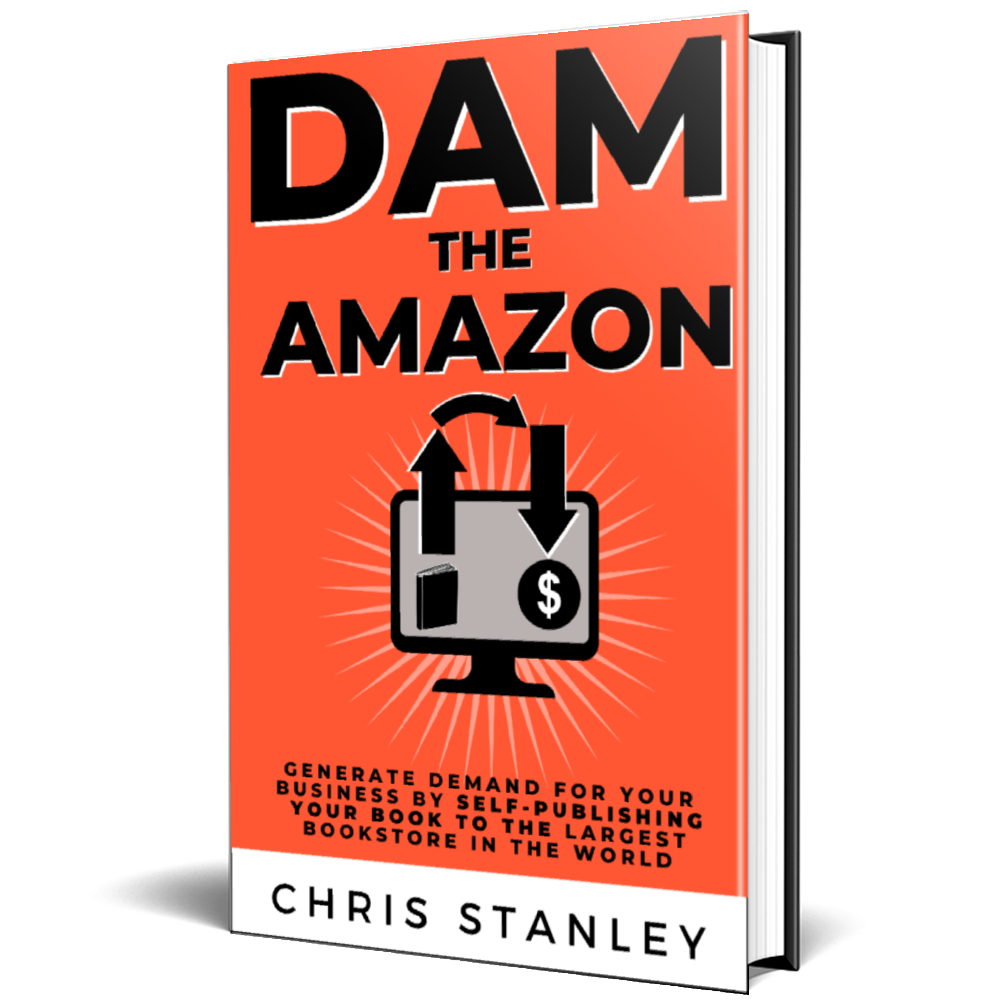



















Love the idea of the series option to help upsell all previous books.
Great idea.